How to Delete All Data from USB Drive Permanently? Complete Guide
Learn three easiest ways discussed in this blog post to complete erasure of USB flash drive data with full integrity.

Do you want to completely erase all the files from your USB drive? Whether you are selling it, giving it away, or just want to make sure your personal files are completely removed, keeping your information safe is the most important thing. In this article, I will guide on how to completely delete all files from your USB drive. Lets’ get started.
Why You Should Permanently Delete Data?
Permanently deleting data from your USB drive is crucial for several reasons:
-
Protect your personal information: Flash drives tend to hold information that is of a very sensitive nature, containing financial data, personal documents, and passwords. If this information falls into the wrong hands, it could lead to identity theft, financial loss, and other severe repercussions.
-
Prevent Data Breaches: When you sell, give away, or dispose of your USB drive, you risk exposing your data to unauthorized parties. The permanently deleted data is completely gone and cannot be recovered.
-
Comply with the Data Protection Regulations: Organizations and individuals are often subjected to data protection regulations like GDPR, HIPAA, and others. Permanent deletion of data guarantees compliance and averts penalties.
-
Avoid Data Recovery: Even after formatting your USB drive, data can be recovered using specialized data recovery software. Permanent deletion of data ensures that it is completely erased and cannot be recovered.
-
Maintain Your Privacy: Permanently deleting data helps you maintain your online privacy by ensuring that the sensitive information has been completely gone, thus assuring that you keep your private life to yourself.
Now that we've covered the importance of permanently deleting data, let's dive into the step-by-step manual method to completely erase all files from your USB drive.
#1. Built-In Format Tool to Wipe Flash Drive Data
-
Insert your USB drive into your computer.
-
Open Windows File Explorer and locate your USB drive from the list of drives.
-
Right-click on the USB drive and select the option to format it.
-
Select Settings and select the desired capacity and file system for your drive.
-
Check the box for "Quick Format" and then click the Start button to completely erase everything on the flash drive.
#2. By using CMD to Completely Wipe USB Flash Drive Data
-
First, insert your USB flash drive into your computer.
-
To open the Run dialog box, press the Windows key + R at the same time.
-
Type CMD in the search box and click OK to open the Command Prompt.
-
Type the following commands one at a time, pressing Enter after each line:
-
Diskpart
-
list disk
-
select disk [number] (Replace [number] with the number that corresponds to your USB drive.)
-
Type either clean or clean all, and press Enter for each command.
-
After you’ve entered all commands, wait until the process is finished. You’ll see a message that says “DiskPart succeeded in cleaning the disk.”
-
Type exit and press Enter to close the Command Prompt.
-
Finally, confirm that your USB drive has been erased completely.
Shortcoming Associated with Above Methods
-
This is a multi-step process on a USB drive, manually deleting data, which is rather time-consuming if one has several drives to clean.
-
The use of command prompts or format tools can be quite tricky, and you may end up with many mistakes or an entirely non-formatted USB drive.
-
Even if you feel that you have deleted everything, specialized software can still recover your information.
-
Even if you follow all the steps, there is no guarantee that you have deleted the USB drive completely.
#3. Pro Solution to Permanently Delete USB Flash Drive Data with Integrity
There are numerous ways to clean a USB drive, so the choice of safe and easy usage is essential. For an effortless experience, use BitRecover BitWipe Wizard, one of the popular and user-friendly file-erasing software applications compatible with Mac and Windows. This DIY tool completely deletes all data, including browsing history, system files, and application traces. With a few easy steps, you can clear your USB drive completely. Just download the software and then follow the prompted steps to wipe out your USB drive quickly and safely.
Key Steps to Delete USB Flash Drive Data
-
Choose "Files and Folders" to select particular files, or select "Logical Drives" to wipe the entire drive.
-
Select "Free Space" to delete only the free space on the drive, or select "Total Space" to completely wipe the USB drive.
-
Click on "Drives" and select the drive you want to delete data from, then click "Next".
-
Select the files and folders you wish to delete, then click "Next".
-
Select "Filter Options" to delete specific types of files, and apply the filter.
-
Select the wipe technique that suits your needs from the drop-down menu.
-
Click the "Erase" button, then confirm by clicking "Yes" when the warning notice appears.
Why is Professional Solution Recommended?
-
It completely wipes data off of USB drives, hard drives, and other storage devices.
-
It has a user-friendly interface, making it easy to delete data without any technical expertise.
-
It offers several wipe techniques such as Zero Fill, Random Overwrite, and DOD 5220.22-M
-
It supports USB drives, hard drives, SSDs, and other storage devices.
-
It quickly deletes the data from large storage devices.
-
The data destruction process is so thorough that even the deleted files are not retrievable.
-
This software works well with Windows as well as Mac.
Final Words
It is very important to permanently delete data from USB drive for the protection of your personal information and online privacy. Although manual methods are available, they take time and pose a risk. Consider using a professional solution like BitRecover BitWipe Wizard for a safe, easy, and complete data wipe.
What's Your Reaction?



















.jpg)